Backing up Network Drives
Rhinoback can be configured to backup data on network drives as well as local drives. You must select the network path to the data that you want to backup. Selecting a mapped drive will fail when the backup is run automatically from a schedule. In addition, you must set the Network Resources Authentication parameters under the properties for the backup set.
Step 1:
Set the Network Resources Authentication to use credentials that have access to the data that you want to backup.
- Select the backup set name in the tree on the left side of the Rhinoback Online Backup Manager
- Select the the properties button
- Provide the required credentials to access the network data.
See example below:
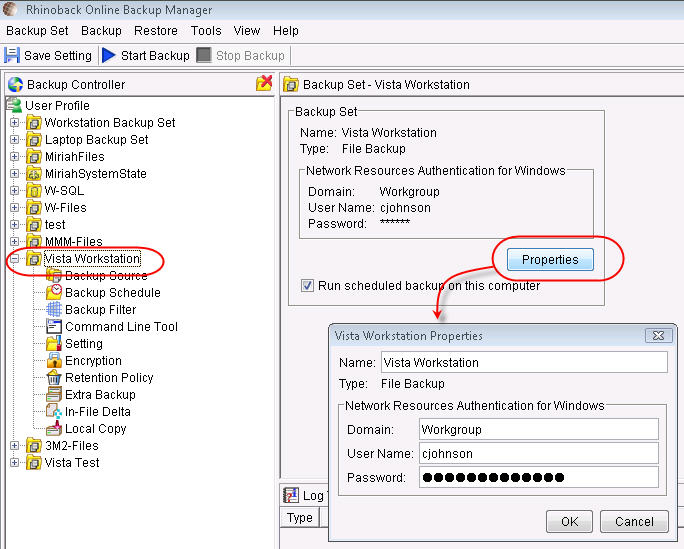
Step 2:
Select the backup data using the network path, do not select a mapped drive.
- Select Backup Source under the backup set in tree on the left side of the Rhinoback Online Backup Manager.
- Expand the Network node on the tree.
- Select the data that you want to backup.
See example below:
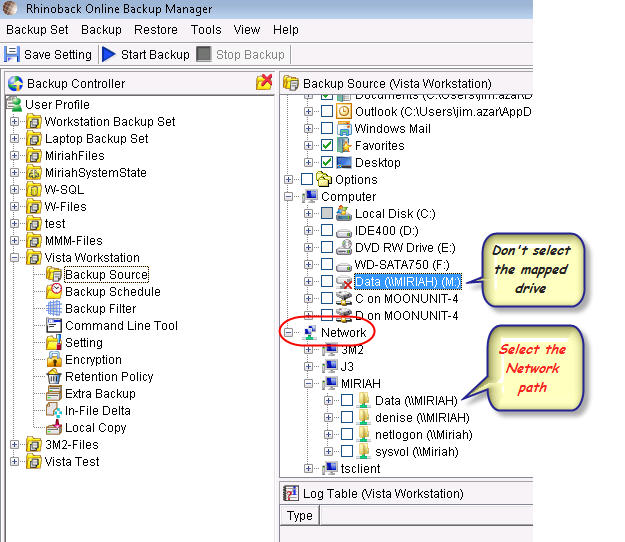
Note:
If you select a mapped drive, the backup may work while you are logged in and running backups manually. Scheduled backups cannot backup mapped drives because the mapping is only available on a per user basis and while the user is logged in. Scheduled backups run under a system account and will most likely not have mapped drives.
