Removing Settings for a Computer that is Not Working
If you are receiving "Missed Backup" reports for a computer that is no longer in service, then you can use the web-based Backup Management Console delete or modify the settings at the Rhinoback secure offsite storage facilities.
- Logon to Rhinoback web-based Backup Management Console using your Login Name and Password.
- Select Backup Set on the menu.
- Select the backup set for the computer that is no longer in service.
- You can now either remove the entire backup set, or you can remove the Backup Schedules from the backup set. See below:
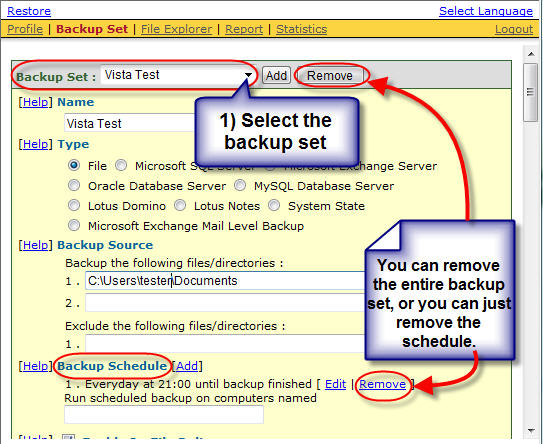
Important: If you remove the entire backup set, then the backup files will be deleted from the offsite backup facilities. You should only do this after the files have been transferred to a new computer and are properly backed up from the new computer using Rhinoback.
Removing the only the backup schedule will cause Rhinoback to continue to retain the backup files for the backup set at the secure offsite storage facility until you delete the backup set later.
