Moving Rhinoback to a New Computer
When replacing an existing computer that is being backed up by Rhinoback. We recommend the following steps:
Step 1: Remove the schedules for the backup jobs on the old computer. See the example below:
Your old computer will need to be connected to the internet to perform this step. You must save your settings to the server so that the server will know that this backup set is not supposed to run in the future. If your old computer is not available or cannot be connected to the internet then see "Removing Settings from a Computer that is Not In Service"
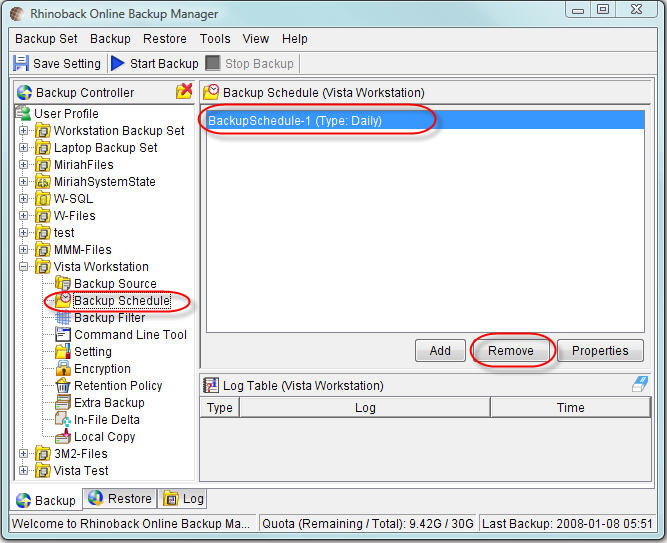
Step 2: Install the latest version of the Rhinoback Online Backup Manager software on the new computer.
Step 3: Create a new backup set for your new computer.
Your new computer will need to be connected to the internet to perform this step.
a) Open the Rhinoback Online Backup Manager software on your new computer, and login using your Rhinoback Login Name and Password.
b) Select Backup Set on the main menu.
c) Select New -> File Backup Set
d) Give the new backup set a name that you will recognize, like: "New Vista Computer"
e) Follow the steps in the wizard to select files and set a schedule.
f) review your settings and set your retention policy.
h) Save your settings
Step 4: Remove Rhinoback from your old computer. (optional)
